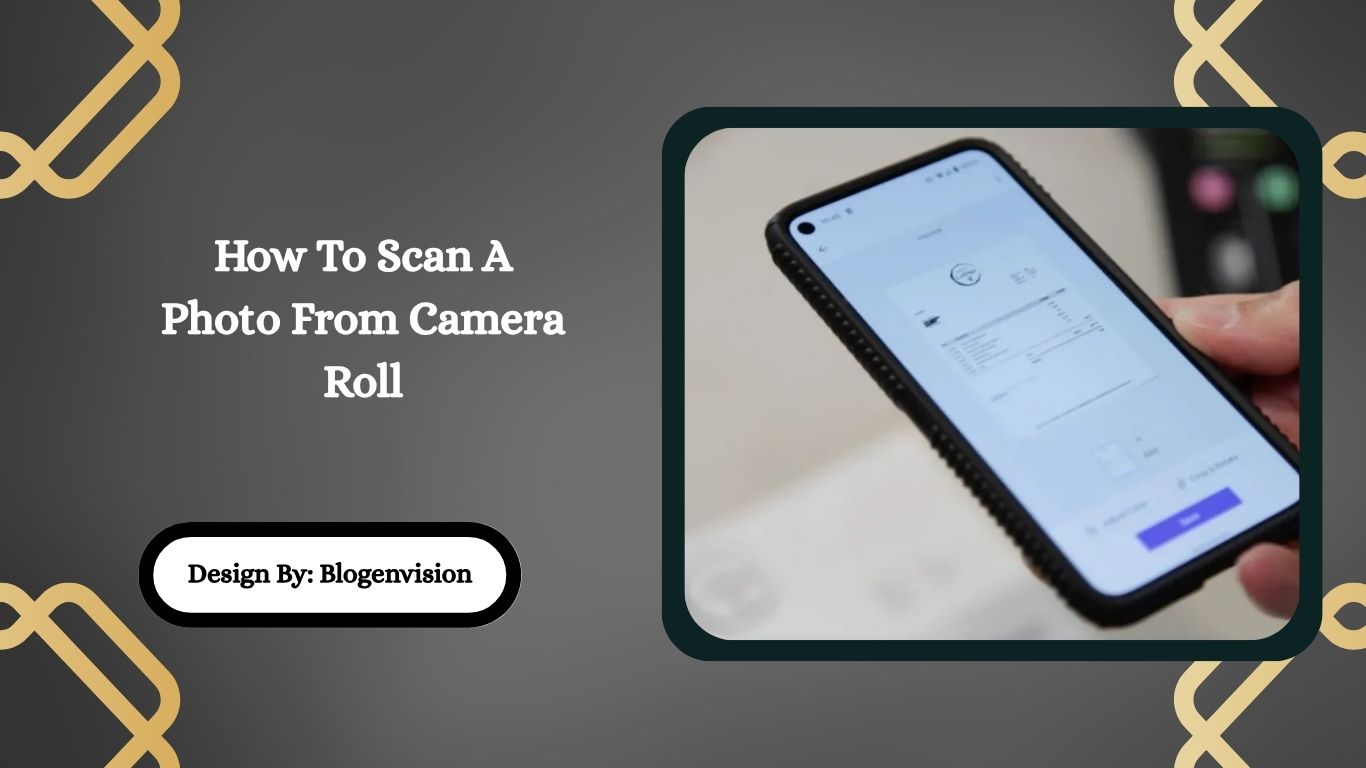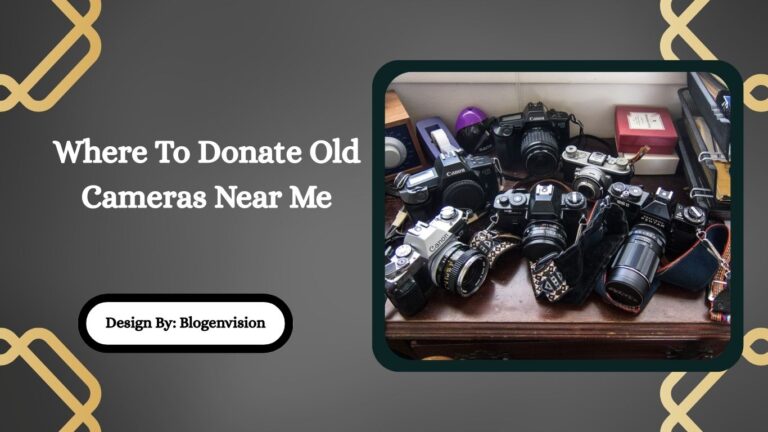How To Scan A Photo From Camera Roll – Easy Guide!
Scanning a photo from your camera roll is easy with apps like Adobe Scan, Microsoft Lens, or Apple Notes. Just import, enhance, crop, and export as a PDF or image for safe, shareable storage.
In the digital age, preserving old memories or documents is easier than ever. Whether you’re trying to digitize a paper photo or scan a document already stored in your phone, knowing how to scan a photo from your camera roll is a helpful skill.
This complete guide will show you multiple ways to turn your saved images into high-quality scans using apps, tools, and built-in phone features without needing a physical scanner.
What Does “Scanning from Camera Roll” Mean?
When we say “scan a photo from the camera roll,” we mean converting an already saved image like a snapshot of a document, receipt, or old printed photo into a clean, high-quality scanned version using software. This can involve:
- Enhancing image clarity
- Cropping to fit the document edges
- Correcting perspective and color
- Converting the image into PDF or PNG formats
Why Scan Photos from Camera Roll?
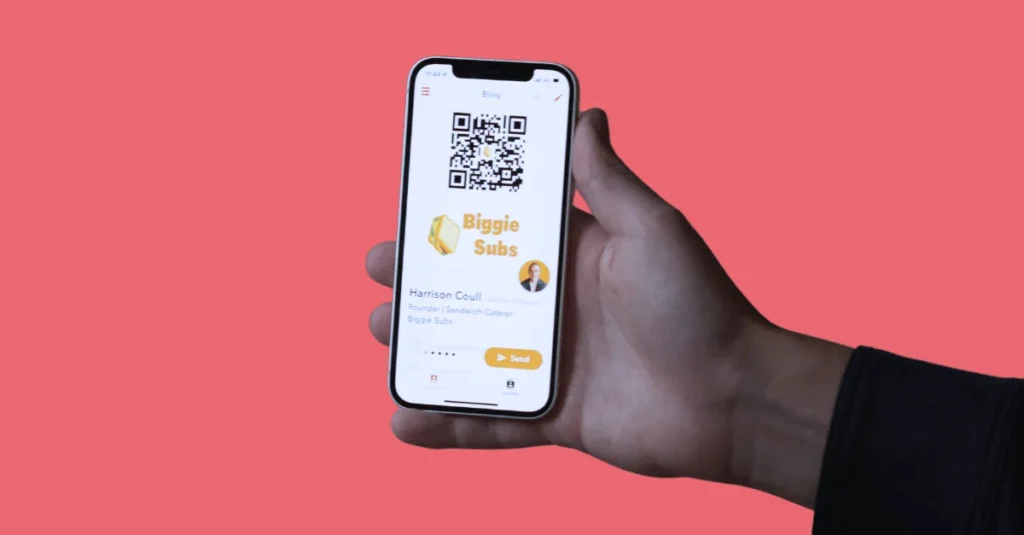
Here’s why people choose to scan from existing images instead of retaking them:
- You already photographed a document but didn’t scan it
- You want to enhance clarity or readability of a photo
- You need to turn it into a shareable PDF
- You want to organize receipts, IDs, or forms digitally
- You need to submit documents for school, travel, or work
Best Tools to Scan a Photo from Camera Roll
There are several free and paid apps available on iOS and Android that allow you to scan from your photo library.
1. Google Photos / Google Drive (Android & iOS)
Great for Google users.
- Open Google Drive app
- Tap the “+” button
- Choose “Scan” (on Android) or upload an image from camera roll
- Use Google Lens or scan function to crop/adjust
2. Apple Notes (iOS only)
For iPhone/iPad users.
- Open Notes app
- Start a new note or open an existing one
- Tap the camera icon → Choose Photo or Video
- Select the image
- Use markup tools to crop or enhance if needed
You can also use the built-in scan feature in Notes by tapping Scan Documents, but that’s for live scanning, not saved photos.
3. Microsoft Lens (Android & iOS)
Powerful, free scanning app.
- Install Microsoft Lens from app store
- Open app and choose “Import from Gallery”
- Select your photo
- Lens will auto-detect edges and enhance image
- Save as PDF, Word, or image
4. Adobe Scan (Android & iOS)
Top-rated free app for converting photos into clean scans.
- Open Adobe Scan
- Tap the image icon to import from camera roll
- AI detects document edges and enhances quality
- Save or share as PDF
5. CamScanner (Android & iOS)
One of the most popular apps for scanning.
- Launch app and tap Album icon
- Choose the photo from camera roll
- Adjust crop, enhance text, remove background
- Export as PDF or JPEG
Note: Free version has watermarks. Paid version removes them.
How to Scan a Photo from iPhone Camera Roll – Step-by-Step:
- Open Apple Notes: Launch the Notes app and start a new note.
- Insert Your Photo: Tap the camera icon → “Choose Photo or Video” → Select the photo.
- Edit with Markup: Use the built-in markup tool to crop, highlight, or annotate your image.
- Save or Share: Tap the share icon to save as PDF, email, or upload to cloud services.
How to Scan from Android Camera Roll – Step-by-Step:
- Open Google Drive or Microsoft Lens: Both support scanning from gallery.
- Choose “Import from Gallery”: Tap the image icon and choose a saved photo.
- Adjust and Enhance: Use the tools to crop edges, correct lighting, and sharpen text.
- Save or Share as PDF/JPEG: Name your file and store it in cloud or device.
Bonus: Enhance Your Image Before Scanning
To get the best scanned results:
- Crop manually to remove excess background
- Increase contrast for text documents
- Use auto-enhance filters for old paper photos
- Rotate/straighten the image for alignment
- Sharpen text or handwriting with AI filters
File Formats You Can Use
When scanning from the camera roll, you can typically save files as:
| Format | Best For |
| Documents, forms | |
| JPEG | Photos, ID cards |
| PNG | Transparent backgrounds |
| DOCX | OCR-based editable text |
Many apps (like Adobe Scan or Microsoft Lens) support OCR (Optical Character Recognition), allowing you to extract editable text from an image.
Tips for Scanning Clearer Images
- Use high-resolution original photos
- Take images in good lighting (natural light is best)
- Avoid blurry or angled photos
- Use grid alignment features in your app
- Always preview and retouch the scan before saving
Use Cases for Scanning from Camera Roll
- Digitizing receipts for budgeting or tax filing
- Submitting signed forms via email
- Archiving old family photos
- Sending IDs or documents to schools, banks, or employers
- Creating eBooks or handwritten notes collections
Can You Scan a Screenshot?

Yes! Screenshots are stored in your camera roll and can be scanned/enhanced just like regular photos. This is helpful for:
- Saving social media posts
- Archiving documents you’ve viewed online
- Cropping text from web pages or PDFs
Can You Scan from Google Photos or iCloud?
Yes, as long as the photo is accessible on your phone, you can:
- Open it using Google Photos or iCloud Photos
- Use the “Share to” option to open it in Adobe Scan, Lens, or another app
- Apply scanning tools and save in your desired format
Common Mistakes to Avoid
| Mistake | Fix |
| Blurry photo | Retake or use sharpen tool |
| Crooked or angled document | Use auto-alignment or manual rotate |
| Background clutter | Crop tightly |
| Using filters meant for social media | Stick to scanning enhancements |
| Not naming files clearly | Rename scans for easy search |
Privacy and Safety of Scanned Files
Most trusted apps like Adobe Scan, Google Drive, and Microsoft Lens use encrypted cloud storage and follow privacy protocols. Still, always:
- Avoid uploading sensitive scans to unknown apps
- Use app lock/passwords for storage folders
- Regularly back up your scans to Google Drive, Dropbox, or iCloud
FAQs:
1. Can I scan a photo from my iPhone gallery without an app?
Yes, using Apple Notes, you can insert an image, enhance it, and save it as a PDF. No third-party app is required if you just need basic scanning.
2. What’s the best free app to scan from the photo gallery?
Adobe Scan and Microsoft Lens are both free, user-friendly, and support high-quality scanning from your camera roll, with cloud backup and OCR capabilities.
3. Can I scan multiple photos at once from the gallery?
Some apps like CamScanner allow batch import and scanning, but most require you to scan one image at a time for best results and accuracy.
4. Is scanning from camera roll as good as real scanning?
With a good-quality image and app enhancements, scanned results from photos can closely match traditional flatbed scanner quality, especially for documents or black-and-white pages.
5. Can I turn scanned images into text?
Yes, many apps like Adobe Scan and Microsoft Lens offer OCR features that extract text from images and let you save it as editable Word or TXT files.
Conclusion:
Learning how to scan a photo from your camera roll is a powerful, time-saving skill. With free apps like Adobe Scan or Microsoft Lens, you can enhance images, convert them into professional PDFs, and safely share or archive them. Whether you’re digitizing memories, organizing paperwork, or submitting documents for work or school, these tools make the process effortless. You don’t need a scanner anymore your phone and a good app are all it takes to get started.